We're always looking for methods that streamline the photo-editing process and get the job done faster without sacrificing image quality. The video below does that and more by explaining how you can automatically batch edit a selection of similar images using synchronization in Lightroom Classic.
This video is episode #89 in the popular 2-Minute Tutorial series by instructor James Feaver—a respected instructor committed to helping inexperienced photographers improve their shooting and post-processing skills.
If you're a regular Shutterbug reader you know there are numerous ways to accelerate your workflow in Photoshop and Lightroom—some more complex than others. This lesson deserves a spot near the top of the list because it's very effective and super simple to accomplish—wheather you're an advanced Lightroom user or just getting started.

Feaver explains why this technique is so powerful, especially when you capture numerous images under similar lighting conditions, you want to create an effect that's "custom made," and copy and paste it over multiple photos.
He summarizes the process like this: "Instead of copying and pasting every one individually, we can auto batch edit a selection of images"—like the 30 shots he uses in this demonstration. And this technique provides far more control that simply using presets.
Feaver explains everything you need to understand, and then he walks you through the straightforward steps that are required to get the job done. Speed is the primary goal, but there's another important benefit; namely, retaining a consistent look from one image in the sequence to the others.
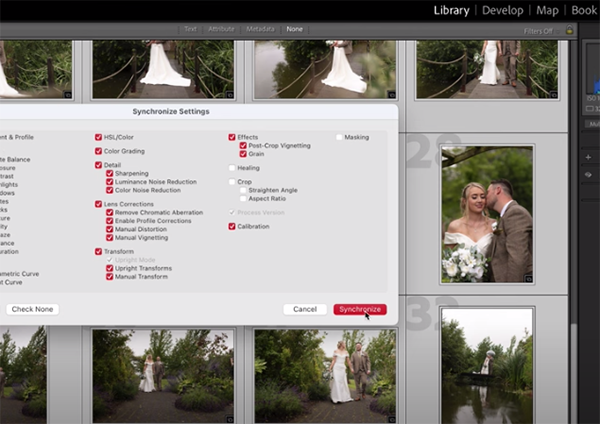
After taking advantage of Feaver's advice, be sure to pay a visit to his instructional YouTube channel where you'll find more helpful techniques and previous episodes in this popular series.
We also recommend watching a tutorial we featured with another top pro who demonstrates how to add impact to autumn photographs in Lightroom by enhancing fall colors that paint the landscape with beautiful tones.









 English (US) ·
English (US) ·